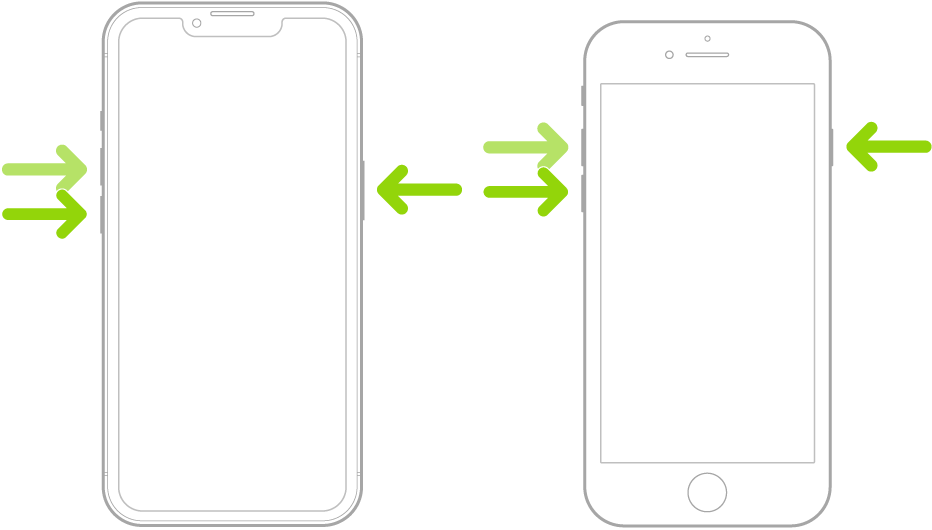I’ve especially had this problem after updating to iOS 16.3.1, so I’m blaming that update. Still, my problem could have started with 16.3, and I just didn’t pay much attention as I only got my ReSound Omnias in mid-January. Also, I’m blaming iOS rather than the HA connectivity per see as a complete iPhone reboot is usually necessary and suffices to cure my connectivity problem when it occurs. And, AFAIK, neither the Smart 3D app nor the Omnia firmware has been updated since I started having this problem in just the last few weeks, but iOS has, from 16.3.0 to 16.3.1. Another update issue is I can no longer completely mute my external mics through the Smart 3D app on my Apple watch, whereas it was easy to turn them off and on again through the watch previous to the iOS 16.3.1 and WatchOS 9.3.1 updates.
What happens without me doing anything to hearing aid settings through the Smart 3D app is one or both of my HA’s will occasionally show up in the Smart 3D app as not being connected to my iPhone, even though they are still functioning perfectly. This can happen with a ~once-a-day frequency.
Force-killing and restarting the Smart 3D app usually doesn’t restore normal connectivity with the Smart 3D app, but rebooting my iPhone invariably fixes the connectivity problem.
Since I haven’t heard any real ballyhoo on this forum about other iPhone MFi HA users having a similar problem, perhaps my disconnection problem is restricted to my iPhone setup with the hardware and software running on my phone.
BTW, I discovered that there’s actually an official iPhone reboot method for iOS 16.x, which might be a little less cumbersome than turning your iPhone off, then turning it back on again (you don’t have to wait for the phone shutdown for the phone to be restarted). The Apple text heading seems to imply that turning the phone off, then on again is the default method for restarting an iPhone, though.
Force restart iPhone
If iPhone isn’t responding, and you can’t turn it off then on, try forcing it to restart.
- Press and quickly release the volume up button.
- Press and quickly release the volume down button.
- Press and hold the side button.
- When the Apple logo appears, release the side button.
Note: For force restart instructions for iPhone 7, iPhone 6s, or iPhone SE (1st generation)—models that don’t support iOS 16—see the iOS 15 version of this page.